Page contents
Installation of Coderr Community
Prerequisite
Coderr is now built using ASP.NET Core MVC. Make sure that you have installed the .NET Core Hosting Bundle on your web server.
- Go to https://www.microsoft.com/net/download/all
- Click on a .NET Core version,
.NET Core 2.2 - Find the "Runtime & Hosting Bundle" under "Run apps - Runtime"
- Download and install it.
- Stop IIS, run "net stop was /y" from a command prompt
- Start IIS, run "net start w3svc" from a command prompt.
You can also read Microsofts guide
Installation
Instruction for installing Coderr for the first time.
Download the installation zip file.
Unpack it to a IIS folder (for instance
c:\wwwroot\inetpub\coderr\).Open IIS management console
Create a new application in IIS
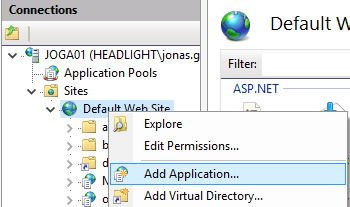
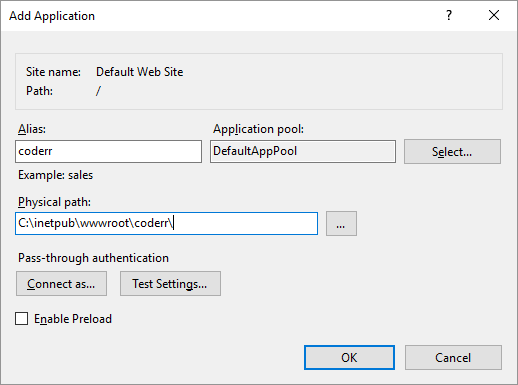
Copy the files to the new IIS folder.
Open
appsettings.jsonand change"changeThis"value to your own installation password.Create a database in your SQL Server (SQL Server 2012 or above).
Give the permissions
db_datareader,db_datawriter,db_ddladminto your IIS application pool account (for instanceIIS AppPool\DefaultAppPool).Open a browser and visit the URL for Coderr
Follow the installation guide in the browser
Upgrading from v1.x
Upgrade from an earlier version of Coderr.
- Download the installation zip file.
- Copy your connection string from
web.configand store it somewhere.
<add name="Coderr" connectionString="SAVE THIS STRING ONLY" />
(i.e. not the entire XML element but only the attribute contents) - Delete ALL files from your existing Coderr folder.
- Unpack all files from the zip file to your Coderr folder
- Open
appsettings.json - Change the connection string to your own.
- Change
configuredtotrue - Close
appsettings.json - Coderr should now work.
Common errors
- Did not install the correct .NET Hosting Bundle
- Did not restart iis (and if that did work the server) after installing the .NET Core Hosting Bundle
- The IIS account do not have permissions to your database.
Troubleshooting
The most common reason to Coderr not starting is that the IIS configuration is incorrect. Do the following to troubleshoot it.
- Open
web.configand changestdoutLogEnabledtotrue. - Change
stdoutLogFileto a log path, i.e.C:\logs. - Give
IIS_IUSRS"Change" permissions on the log folder. - Try to start coderr
- Log in the log.
Need help?
Either write a post in our Community forum or just write us an email.